AUTORUN
This plugin allows you to control Windows behaviour when a CD is inserted into a drive. By default, Windows will play a music CD when it is inserted and will try and run a data CD. With this plugin you can change the music player used, prevent music CD's from being played, and prevent data CD's from being started, plus other options.
Using the plugin
The screen layout of the plugin is shown below:
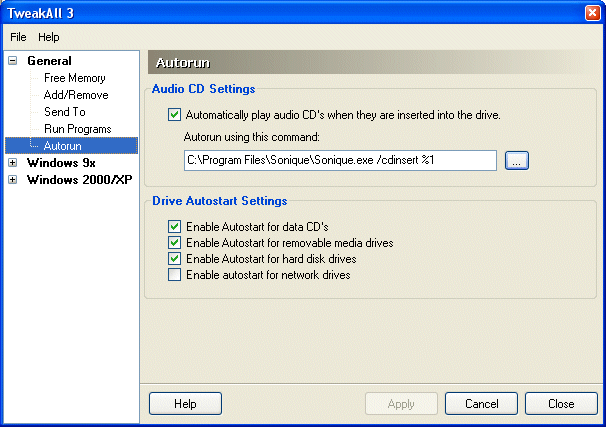
Audio CD Settings
When a music CD is inserted into a drive Windows will try and play the CD with it's default media program (usually Windows Media Player). Deselecting the option 'Automatically play audio CD's when they are inserted into the drive' will prevent this from happening, as this behavious can be quite irritating if you do not want the CD to be played. Of course, you can select this option to re-enable this behaviour.
The program that Windows uses to play the CD can be controlled from the box marked 'Autorun using this command'. You can select any media playing application (such as Sonique or Winamp) to play the CD. You can select the program by pressing the button marked with an ellipeses (...) instead of manually typing the full path. As you can see from the screenshot above, some programs need a special command line to run the CD - you will need to refer to the documentation of the media player to find this command line out.
Drive Autostart Settings
When a data CD is put into a drive, for example a game CD, Windows will try and run the disk by reading a file called 'autorun.inf' from the disk. This behaviour also applies to other types of drive, including removable media drives (such as IOmega Zip Drives), your hard disk drives and network drives. If you do not want Windows to try and run the disks automatically, you can deselect the appropriate option. You can always turn the autorun back on later by checking the options.
Recommended Settings
There can be some undesirable effects if you enable autorun on removeable media drives, so it is recommended that you leave this option unselected unless you are completely sure you want to switch it on.
General Note
All of these options require you to restart Windows for them to take effect.